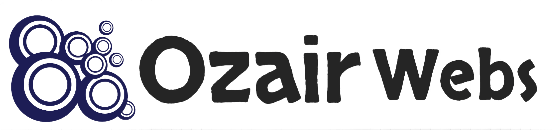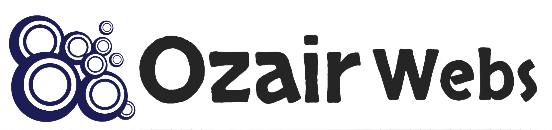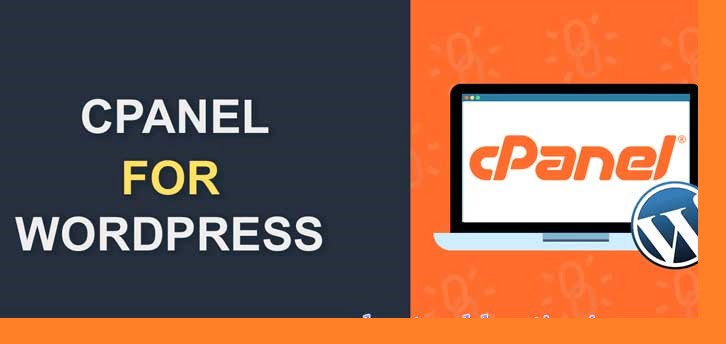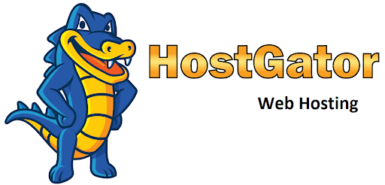Explore the world of cPanel WordPress Hosting through our comprehensive FAQ guide, addressing common concerns and unraveling the mysteries surrounding this popular hosting platform.
Introduction
Have you ever found yourself scratching your head, trying to make sense of the maze that is web hosting? Well, you’re not alone, buddy! Among the myriad options out there, cPanel WordPress Hosting has emerged as a go-to solution for many. But hey, it’s natural to have a few questions, right? That’s why we’ve put together this “cPanel WordPress Hosting 01 – FAQ’s About cPanel” guide, so you can get the lowdown on this popular hosting choice. We’ll be answering the most common questions, while also giving you the inside scoop on the pros and cons.
Overview
| Feature | Description |
|---|---|
| Automatic WordPress Installation | Pre-installed WordPress or one-click WordPress installation through cPanel. |
| Automatic Updates | Automatic updates for WordPress core, themes, and plugins to ensure your site is up-to-date and secure. |
| Backup and Restore | Regular backups of your WordPress site and easy restoration options in case of data loss. |
| SSL Certificate | Free SSL certificates (e.g., Let’s Encrypt) to provide a secure connection for your website visitors. |
| Email Accounts | Create custom email accounts with your domain name (e.g., yourname@yourdomain.com). |
| PHP Version Management | Manage PHP versions for your WordPress site through cPanel to ensure compatibility and performance. |
| MySQL Databases | Create and manage MySQL databases for your WordPress site using cPanel tools like phpMyAdmin. |
| 24/7 Support | Professional support team available 24/7 to help you with any issues related to your WordPress hosting. |
A Quick Rundown: What is cPanel WordPress Hosting?
cPanel WordPress Hosting is a type of web hosting that comes pre-installed with the cPanel control panel and WordPress content management system (CMS). It offers a seamless experience for those looking to set up and manage their WordPress site, without breaking a sweat.
The Perks of cPanel WordPress Hosting
- Easy to use: cPanel’s user-friendly interface makes managing your WordPress site a walk in the park, even for beginners.
- One-click WordPress installation: Say goodbye to the headaches of manual installations!
- Built-in security features: Sleep easy, knowing your site is protected by cPanel’s built-in security measures.
- Streamlined management: Manage your domains, email accounts, and databases all from one convenient dashboard.
- Scalability: As your website grows, cPanel WordPress Hosting can easily accommodate your expanding needs.
The Flip Side: cPanel WordPress Hosting Drawbacks
- Limited customization: cPanel’s user-friendly nature may come at the cost of some advanced customization options for power users.
- Pricing: While some providers offer competitive pricing, others may charge a premium for cPanel WordPress Hosting.
- Compatibility: cPanel is exclusive to Linux-based servers, so if you’re a Windows fan, this might not be the best fit for you.
FAQs About cPanel
A: Fret not, installing WordPress on cPanel hosting is a piece of cake! Simply log in to your cPanel account, navigate to the “Auto Installers” or “Softaculous Apps Installer” section, and select “WordPress.” Follow the on-screen prompts, and you’ll be up and running in no time!
A: There are several ways to migrate your WordPress site to cPanel hosting, including using a migration plugin or doing it manually. However, it’s important to back up your site before proceeding. Some hosting providers even offer free migration services – how cool is that?
A: Absolutely! cPanel comes with a slew of built-in security features like password-protected directories, SSL certificate management, and IP address blocking. Plus, you can always install additional security plugins on your WordPress site for added peace of mind.
A: You bet! Many cPanel WordPress Hosting plans offer support for multiple websites, also known as addon domains. Just make sure to double-check your plan’s specifications before signing up.
Updating the PHP version on cPanel is a straightforward process. Here’s a step-by-step guide on how to do it:
Log in to your cPanel account: Access your cPanel account by entering your username and password. The login URL usually follows this format: http://yourdomain.com/cpanel or https://yourdomain.com:2083.
Locate the “Software” section: Once you are logged in, scroll down until you find the “Software” section on the cPanel dashboard.
Step#1: Click on “MultiPHP Manager: Within the “Software” section, click on the “MultiPHP Manager” icon. This will take you to the PHP version management interface.
Step#2: Select the domain: On the MultiPHP Manager page, you will see a list of your domains and subdomains. Check the box next to the domain or subdomain you want to update the PHP version for.
Step#3: Choose the PHP version: In the “PHP Version” dropdown menu, select the desired PHP version from the available options. Make sure to choose a version that is compatible with your website and applications.
Step#4: Apply changes: Click the “Apply” button to save your changes and update the PHP version for the selected domain or subdomain. The process might take a few seconds to complete.
Step#5: Verify the update: To ensure that the PHP version has been updated successfully, create a simple PHP file (e.g., info.php) with the following content:
<?php phpinfo(); ?>
Upload this file to your website’s root directory using the cPanel File Manager or an FTP client, then visit the file in your browser (e.g., http://yourdomain.com/info.php). You should see the updated PHP version displayed on the page. Make sure to delete the info.php file after verifying the update, as it may expose sensitive information about your server.
Remember that updating the PHP version might cause compatibility issues with some older scripts or plugins. Always back up your website before making any changes, and test your website thoroughly after updating it to ensure everything is working correctly.
A: Creating email accounts with cPanel WordPress Hosting is a breeze! Just log in to your cPanel dashboard and look for the “Email Accounts” section. Click on it, and follow the prompts to set up your custom email addresses. Easy peasy, lemon squeezy!
A: cPanel offers a built-in backup feature, making it a cinch to create backups of your WordPress site. Simply head to the “Backup” or “Backup Wizard” section in your cPanel dashboard, and follow the on-screen instructions. Remember, it’s always a good idea to keep regular backups, just in case!
A: Absolutely! You have full control over your WordPress site when using cPanel WordPress Hosting, meaning you can install any themes or plugins you fancy. Just be sure to choose reliable, well-supported options to avoid any hiccups down the line.
A: Upgrading or downgrading your cPanel WordPress Hosting plan is typically a hassle-free process. Just get in touch with your hosting provider’s customer support team, and they’ll guide you through the steps. Keep in mind that some providers may charge a fee for plan changes, so be sure to double-check their policies.
A: Not really! cPanel WordPress Hosting is designed to be user-friendly, even for those with limited technical know-how. That being said, it never hurts to learn the basics of WordPress and cPanel to make the most of your hosting experience.
Conclusion
Well, folks, there you have it – your one-stop-shop for all things “cPanel WordPress Hosting – FAQs About cPanel.” We hope this guide has shed some light on this popular hosting option and helped clear up any lingering questions you might have had. With its user-friendly interface, built-in security features, and streamlined management, cPanel WordPress Hosting could be just the ticket for your next website venture. So why not give it a whirl and see if it floats your boat? Happy hosting!