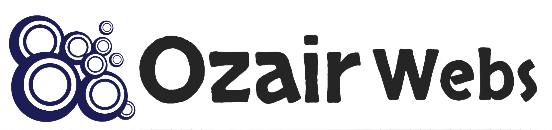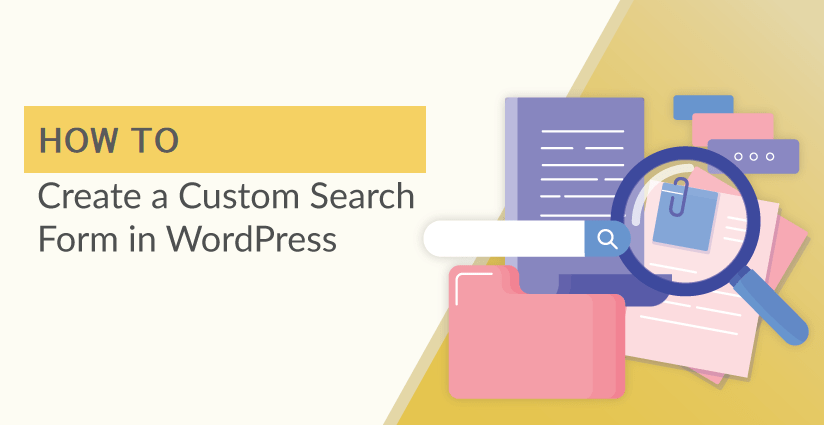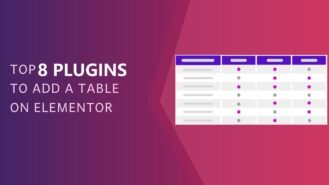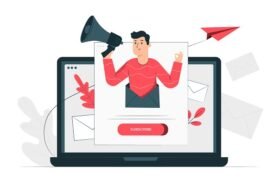Creating a custom WordPress search form allows you to tailor the search functionality of your website to better meet your users’ needs. In this article, we’ll guide you through the process of building and customizing your own search form, from understanding the limitations of the default WordPress search to enhancing its functionality with features like filters, AJAX, and custom queries. You’ll also learn how to seamlessly integrate the form into your website’s design with custom styling, ensuring it not only performs well but also looks great. This guide is perfect for anyone looking to improve search relevance, boost user engagement, and create a more personalized experience on their WordPress site.
Why Make a Custom WordPress Search Form?
The default WordPress search feature is somewhat limited, and it does not always return the most relevant results.
As you add more information to your site, you’ll need better ways to make it easier for your visitors to locate what they’re looking for.
If you run an online store or a membership site where visitors need to find the correct product or course, this is even more critical.
You could also want to tweak the search algorithm to prioritize some types of material over others or change the look of your search form.
Let’s have a look at how to personalize the WordPress search form and results page, shall we? We’ll go through two ways, which you can learn more about by clicking on the links below:
How to Customize the Search Form and Results in WordPress
The finest Custom WordPress Search Form plugin for WordPress is SearchWP. It’s simple to use, provides you complete control over your search results, and outperforms WordPress’s default search.
SearchWP makes Custom Fields searchable!
WordPress search absolutely ignores Custom Fields (post meta)! Use SearchWP to make all of your valuable data searchable right now.
All Custom Fields, including data from popular plugins like SearchWP, works with all Custom Fields in whatever way you’d want.
Meta Box, Toolset, Pods, and more! Advanced Custom Fields! Additionally, SearchWP makes it simple to alter and improve data during indexing, ensuring that you get the best possible search results.
The SearchWP plugin must first be installed. See our step-by-step guide on installing a WordPress plugin review for more information.
After activating the SearchWP plugin, go to Settings » SearchWP and select the ‘License’ menu option.
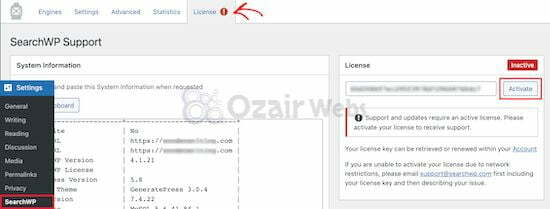
Then, in the ‘License’ box, type your license key and click the ‘Activate’ button. This information is accessible through your SearchWP account (click here).
Read more… Ecommerce WordPress Theme Free – Fast Loading E-Commerce theme
Creating a Custom Search Engine
After that, select the ‘Engines’ menu option from the drop-down menu. To build a new search engine, go to the ‘Add New’ section and click the ‘Add New’ option.
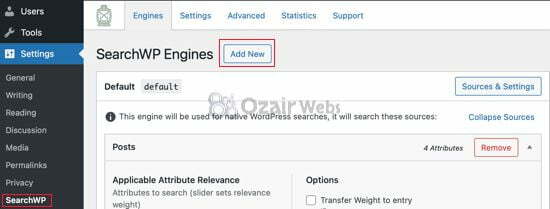
Read… Best WordPress SEO Plugin 2021 for better ranking
This will result in the creation of a new search engine known as ‘supplemental’. To modify the name, select ‘Sources & Settings’ from the drop-down menu.
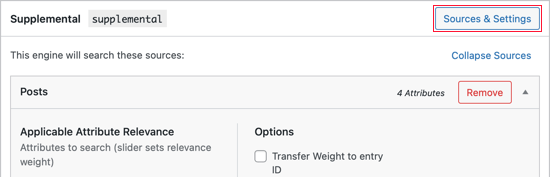
This will take you to a screen where you may select whether you want to search for posts, pages, media assets, comments, or users. We’re going to leave the default settings alone.
The name of the search engine will be changed to ‘Custom.’ Fill in the ‘Engine Label’ column with that information.
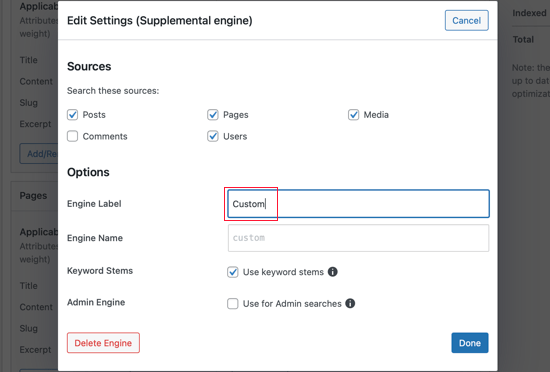
You will notice that the option ‘Keyword Stems’ has been selected for you. When your users conduct a search, this will exclude word endings in order to offer the most relevant search results.
When you’re finished, make sure to click the ‘Done’ button.
The search engine’s settings page has sections for Posts, Pages, Media, and Users. You can prioritize different post attributes in each area, or limit your search results to only certain categories or tags.
Read… Best Plugin to manage tables in Elementor Page Builder
Adjust the ‘Attribute Relevance’ sliders to achieve this.
These modifications have an impact on how search engines value and rank information. For instance, if you want the post title to be more important than the content, you can alter the slider accordingly.
You should go over each area and make any necessary adjustments to the sliders.
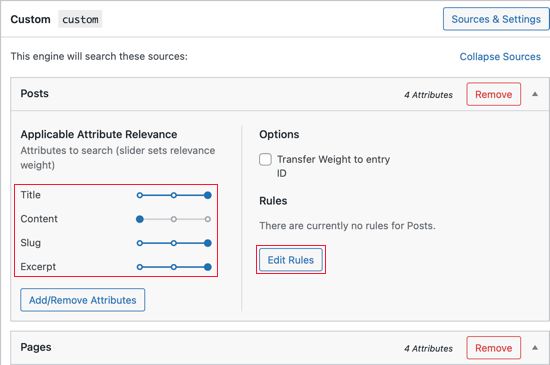
You may also add rules for each part that control whether or not certain content is included in the search results.
For example, you could make it simple for your visitors to find articles on the same topic they were just reading about. Alternatively, in an online business, you may assist your clients in swiftly finding similar products.
In the Posts section, go ahead and click the ‘Edit Rules‘ button.
You’ll see that you may establish rules for the categories, tags, and structure of the post, as well as the publish date and post ID.
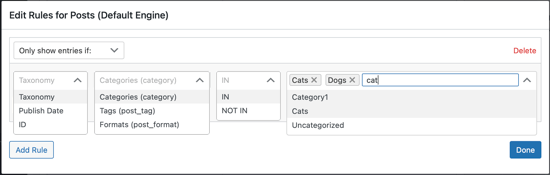
You might wish to allow people to search certain categories on your website. You can add a category search tool to your archive pages, for example, to assist your visitors to locate what they’re looking for quickly.
Refer to Method 1 in our step-by-step guide on how to search by category in WordPress to learn how to achieve that.
Make sure to click the ‘Save Engines’ option at the top of the page once you’ve finished adjusting your default search engine settings.
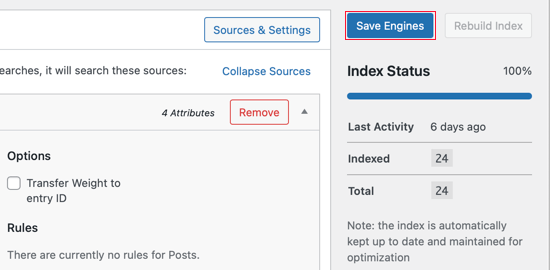
Using a Shortcode to Add a Search Form
The SearchWP Shortcodes Extension makes it easier to integrate your own post search form into your WordPress site.
Simply go to the SearchWP Shortcodes Extension (02) website and select ‘Download available with the ‘active licence’.
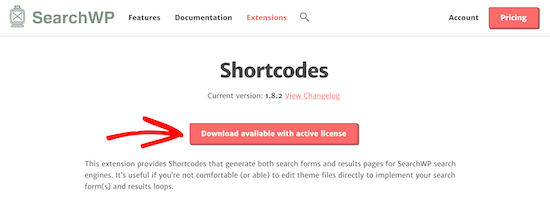
After that, install and activate the extension in the same manner as you did the plugin.
Using shortcodes, you can now add a custom search form to your posts, pages, and widgets. If you’ve never used shortcodes before, our beginner’s guide on how to build a shortcode in WordPress can help.
Simply edit a post and move your cursor to the location where you want the search form to appear. Then, to access the blocks menu, click the plus ‘+’ Add Block symbol.
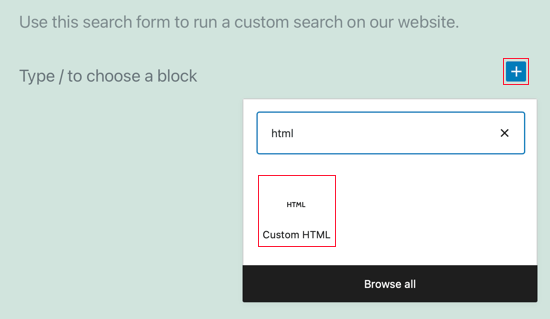
Then, in the search box, type ‘HTML’ and then click the ‘Custom HTML’ block to add it to the article.
You should paste the following shortcodes and HTML into the new block after you’ve added it.
This code will insert your Custom WordPress Search Form into the article, create a section to display the search results, display a no results notice if necessary, and paginate the results if they span multiple pages.
If your search engine has a different name, you’ll need to replace engine=”custom” in four places to your own engine name.
You can also update the button text=”Custom Search” to alter the text on the search button to something more meaningful. The remainder of the code can be left alone.
To save and publish your post, make sure you click Publish or Update.
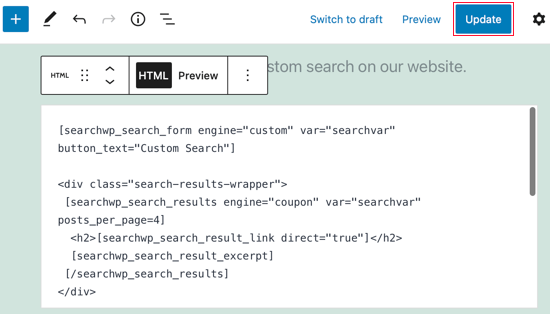
View the post on your WordPress website to see the search form in action. This is how the Twenty Twenty-One theme looks on our demo site.
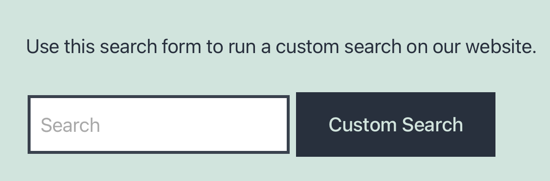
How to Add Live Ajax Search Form?
Live Ajax search enhances your search form by presenting drop-down search results as the user writes their query.
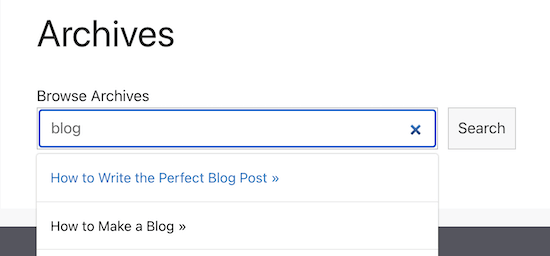
Because it automatically enables live search, the free SearchWP Live Ajax Lite Search plugin is the simplest method to add Ajax live search to WordPress.
See our article on how to add live Ajax search to your WordPress site for step-by-step instructions on how to install it.
Using SearchWP’s Advanced Settings
Now go to SearchWP » Settings » Advanced and select the Advanced option. You can enable several settings on this page to help your users find what they’re looking for more easily.
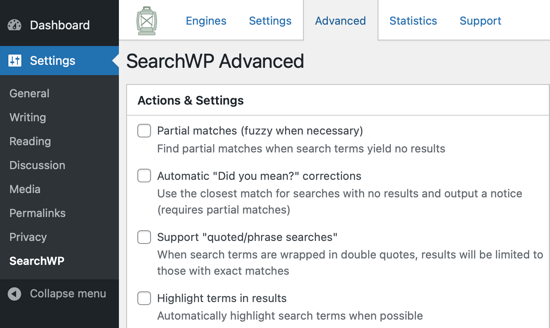
If any of the following possibilities appeal to you, check them out:
- Partial matches will also provide results that don’t exactly match the term you’re looking for.
- Automatic “Did you mean?” corrections will propose a slightly alternative search phrase that matches more of your website’s posts.
- Support for “quoted/searches” allows your users to search for exact terms using quotes.
- Highlighting terms in the search results will make it easier for your visitors to find what they’re looking for.
Read more… Mailster WordPress Plugin for Newsletter, Subscription, & email marketing
Styling the Search Form and Results Page
The look of your website, including the search form and results page, is controlled by your best WordPress theme. In a CSS stylesheet, they hold the formatting rules for all parts of your WordPress site.
To modify your theme’s style guidelines, you can use custom CSS.
If you’ve never done this before, check out our beginner’s guide on adding custom CSS to WordPress.
Here’s an example of custom CSS button that should work with most themes. The first portion modifies the search form’s appearance, while the second modifies the search results.
You can customize the formatting in the code to fit your needs. You can also get rid of any lines you don’t want to change. If you don’t want to adjust the height and width of the search form, for example, simply delete those lines.
Here are some screenshots of our demo site before and after the custom CSS was applied.
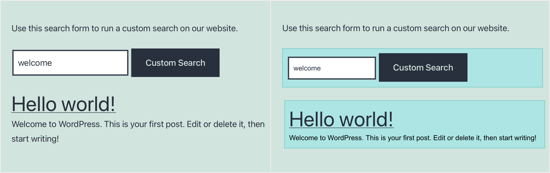
Improving Conversions and Measuring Search Results
The next step is to evaluate the results after you’ve put up your custom WordPress search form.
SearchWP includes a search metrics addon that displays detailed information about your website’s search performance.
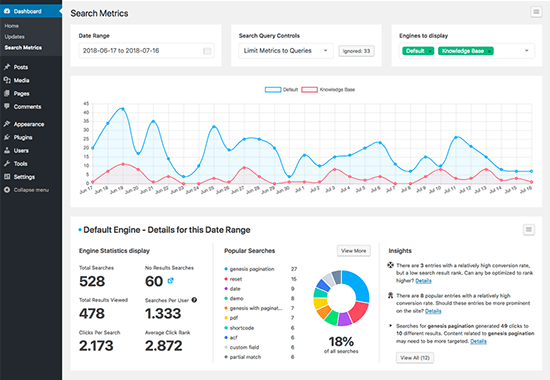
You may also utilize search analytics to improve search results automatically by promoting results that receive the most clicks to the top.
Exit-intent popups and gamified spin-a-wheel campaigns are also used by eCommerce websites to engage users on search pages so that they can become email subscribers and then customers.
Read more… WordPress Automatic Plugin: Import Amazon Product to WooCommerce
We hope you learned how to make a custom WordPress search form from this guide. You might also be interested in our expert picks for the best small business phone services and our comparison of the best domain registrars.
This article publicized by OZAIRWEBS Media Inc: