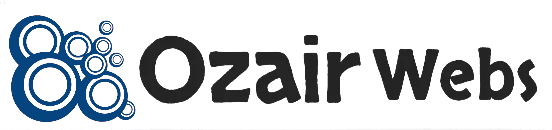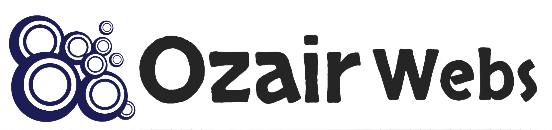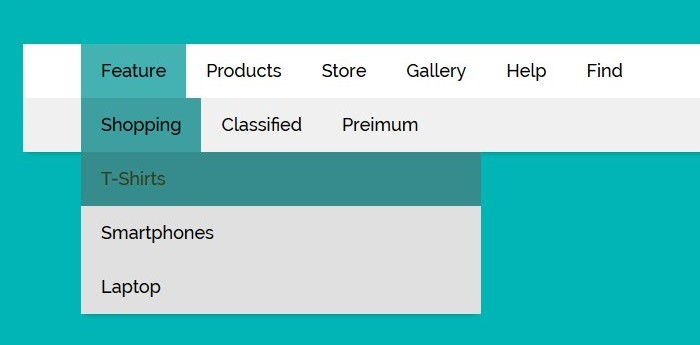How to change the menu URL in WordPress?/how to add a custom link in the WordPress menu? In WordPress, menu 01 is a list of links that are usually displayed as the main navigation for a website. WordPress allows you to create and customize menus in the dashboard, and then display them on your site using a menu location (also known as a theme location).

To create and manage menus in WordPress, follow these steps:
- Log in to the WordPress dashboard.
- Go to Appearance > Menus.
- In the “Menu Structure” section, you can add links to your menu by using the “Pages,” “Posts,” “Custom Links,” or “Categories” tabs. Simply select the items you want to add and click the “Add to Menu” button.
- You can rearrange the order of the links by dragging and dropping them into the desired position.
- If you want to create a new menu, click the “Create a new menu” link at the top of the page. Give your menu a name and click the “Create Menu” button.
- To choose where your menu will be displayed on your site, click the “Manage Locations” tab. Select a menu from the dropdown and click the “Save Changes” button.
how to add custom link in WordPress menu
To add a custom link to your WordPress menu, follow these steps:
- Log in to the WordPress dashboard.
- Go to Appearance > Menus.
- In the “Menu Structure” section, click on the “Custom Links” tab.
- In the “URL” field, enter the URL of the link you want to add.
- In the “Link Text” field, enter the text you want to use for the link.
- Click the “Add to Menu” button.
- The custom link will be added to the bottom of the menu. Drag and drop it to the desired location in the menu.
- Click the “Save Menu” button to save your changes.
That’s it! Your custom link will now be displayed in the menu. If you want to remove the link, simply click the “Delete” link next to it in the menu editor.