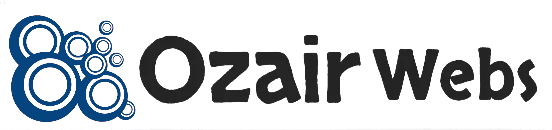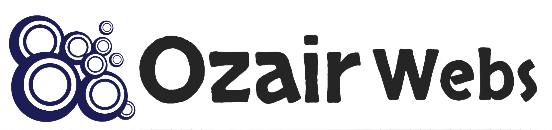XML-RPC ping services in WordPress refer to a system that notifies various external services (such as blog directories or search engines) whenever you publish a new post. This is done through the XML-RPC protocol, which allows WordPress to send a “ping” or notification to these services, informing them that new content has been published. These notifications help to speed up the process of indexing your content by search engines or notifying directories that your site has updated.
XML-RPC is a remote procedure call (RPC) protocol that uses XML to encode its calls and HTTP as a transport mechanism. It allows communication between WordPress and external services (or clients) over the internet. In the context of ping services, it enables WordPress to “ping” or send a signal to these services automatically.
How It Works:
When you publish or update a post in WordPress, the CMS automatically sends pings to the services listed in your settings. The services are typically entered in the Settings > Writing section, under “Update Services.” WordPress sends a simple XML-RPC request to these services, which contain the post URL and relevant metadata. The ping service can then visit your site, grab the new content, and index it.
Common Ping Services:
Common ping services include search engines, blog directories, and content aggregators. When WordPress sends a ping, it informs the ping service that you’ve updated your site, and the service can then index the new content.
XML-RPC Ping Services
http://rpc.pingomatic.com
http://rpc.twingly.com
http://www.blogdigger.com/RPC2
http://ping.blo.gs/
http://ping.feedburner.com
http://rpc.weblogs.com/RPC2
http://www.pingmyblog.comHere are some commonly used ping services:
- Ping-o-Matic: (https://pingomatic.com/ ) – A popular service that pings multiple search engines and directories at once.
- Google Blog Search Ping Service
- Yahoo Blog Ping Service
- Technorati Ping Service
Benefits of XML-RPC Ping Services:
- Faster Indexing: By notifying search engines and directories immediately after posting new content, you help ensure that your content gets indexed more quickly.
- Increased Traffic: Faster indexing can lead to improved search engine rankings, which can help drive more traffic to your site.
- Visibility on Aggregators: Many blog directories and aggregators rely on ping services to update their listings with fresh content.
How to Configure XML-RPC Ping Services:
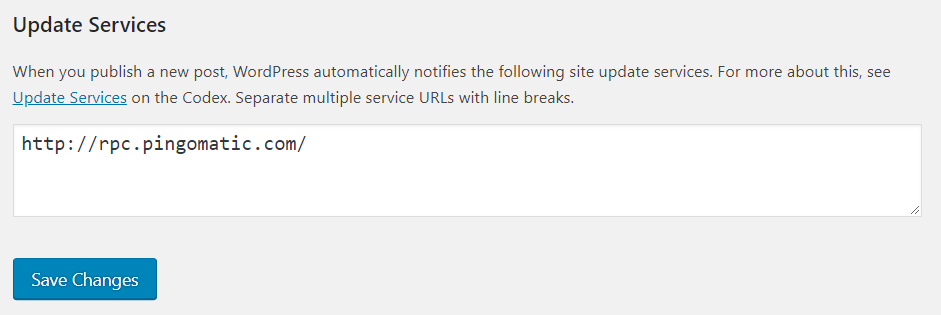
You can add or modify ping services by:
- Going to your WordPress Dashboard.
- Navigating to Settings > Writing.
- In the “Update Services” field, add the URLs of the ping services you want to notify when new content is published.
Example of a ping service URL:
http://rpc.pingomatic.com/
Why Ping Services Might Fail:
- Over-pinging: If you’re constantly updating posts, WordPress might send too many pings, which some services could treat as spam.
- XML-RPC Disabled: Some hosting providers or security configurations might disable XML-RPC for security reasons.
- Server Configuration Issues: If your server is blocking outgoing connections to certain IPs, the pings might not go through.
- Ping Service Unavailability: The external ping service itself may be down or have limited functionality.
how to check XML-RPC Ping Services working or not?
To check if XML-RPC ping services are working in WordPress, you can follow several methods to test the functionality of xmlrpc.php and whether pings are being successfully sent to external services. Here’s how you can do it:
1. Manually Test XML-RPC via URL
One of the simplest ways to check if XML-RPC is working is to manually test the xmlrpc.php file on your WordPress site. Here’s how to do it:
- Open your browser and go to this URL:
https://yourdomain.com/xmlrpc.php - Replace
yourdomain.comwith your actual website URL. - If XML-RPC is enabled, you should see this message:
XML-RPC server accepts POST requests only. - If XML-RPC is disabled or not working, you might see a 404 error or a message that the page cannot be found, which indicates XML-RPC is blocked or unavailable.
2. Use an XML-RPC Validator or Testing Tool
You can use an online tool to test XML-RPC functionality directly. These tools send a test XML-RPC request and let you know if it’s successful. Here are a couple of tools you can use:
- XML-RPC Tester (https://xmlrpc.blog/): This tool allows you to enter your site URL and tests whether XML-RPC is functioning correctly.
- Postman Tool: You can also use Postman to send a POST request to your
xmlrpc.phpfile to test it.
3. Enable WordPress Debugging and Check Logs
You can enable debugging in WordPress to see if there are any errors related to XML-RPC or ping services.
Add the following lines to your wp-config.php file:
define( 'WP_DEBUG', true ); define( 'WP_DEBUG_LOG', true );
Publish or update a post to trigger a ping.
Check the debug log file located at wp-content/debug.log for any errors related to xmlrpc.php or ping services.
Look for entries like failed connections or timeouts, which might indicate the service isn’t working properly.
4. Check Pingback Functionality (Indirect Test)
XML-RPC is also used to send and receive pingbacks in WordPress. You can enable pingbacks and comments on your blog and publish a post that links to another blog post. If pingbacks work, it’s an indication that XML-RPC is functioning correctly.
- To enable pingbacks, go to Settings > Discussion in your WordPress dashboard and check the option “Allow link notifications from other blogs (pingbacks and trackbacks) on new articles.”
- Write a post that links to another post on your site or another WordPress-powered site to test if the pingback works.
5. Check Server and Plugin Restrictions
- Some security plugins or hosting firewalls may block access to XML-RPC. To test if these are causing issues:
- Temporarily deactivate security plugins like Wordfence or iThemes Security.
- Try accessing the
xmlrpc.phpfile again or publish a post to see if the pings are sent.
6. Check Ping Services Logs
Many ping services offer logs or responses for failed pings. If you are using a popular service like Ping-o-Matic (https://pingomatic.com/ ), you can visit their website and manually ping your site or check for any known issues with your pings.
7. Check External Ping Service Responses
Sometimes, the issue is not with WordPress but with the ping services themselves. You can manually ping services like Ping-o-Matic to see if they respond correctly:
- Go to Settings > Writing in your WordPress dashboard.
- In the “Update Services” section, manually add
http://rpc.pingomatic.com/. - Publish a post and then check the response from the ping service.
8. Use Logging Plugin for Pings
You can install a plugin like WP Crontrol or a ping log plugin to monitor outgoing pings from WordPress:
- WP Crontrol: This plugin lets you see scheduled cron events, which include pings. You can monitor the cron jobs and ensure pings are being sent as expected.
- Ping Optimizer Plugin: Plugins like CBnet Ping Optimizer allow you to track and log your pings, which can help you verify if the ping services are working.
Why my wordpress XML-RPC Ping Services not working?
There could be several reasons why your WordPress XML-RPC ping services aren’t working. Here are some common causes and solutions to investigate:
1. XML-RPC Disabled in WordPress
By default, WordPress uses the xmlrpc.php file for various services, including pingbacks and remote publishing. However, some security plugins or hosting providers might disable XML-RPC due to security concerns. You can check if it’s disabled by:
- Security Plugins: If you’re using security plugins like Wordfence or iThemes Security, check their settings to see if they block XML-RPC. You may need to enable or whitelist it.
- Code Modifications: Some themes or customizations might have disabled XML-RPC via code. Look for
add_filter('xmlrpc_enabled', '__return_false');in yourfunctions.phpfile or custom code.
2. Host Restrictions
Some hosting providers block or restrict XML-RPC due to security concerns or server load. Since you’re using Hostinger, it’s worth checking if they have restrictions on XML-RPC. Contact their support to confirm if they have blocked it or imposed any restrictions.
3. Firewall or Server Block
If you have a web application firewall (WAF) or a security plugin that includes firewall functionality, it might block access to xmlrpc.php. You can check firewall logs for any blocks and whitelist the necessary services.
4. Ping Services Are Blocked or Down
The external ping services themselves might be down or slow to respond. If you’re trying to ping multiple services, try reducing them to just a few and test if the issue persists.
5. URL Formatting
Ensure the URLs in the ping services section are properly formatted and active. Even a minor typo could lead to failed pings.
6. Theme or Plugin Conflicts
Sometimes, conflicts between plugins or between the theme and a plugin can interfere with XML-RPC. You can try:
- Deactivating Plugins: Disable all plugins and see if ping services work. Then, reactivate them one by one to identify the culprit.
- Switching Themes: Temporarily switch to a default theme (like Twenty Twenty-Four) to see if the issue is theme-related.
7. Server Logs
Check your server’s error logs for any entries related to xmlrpc.php. This might give you more specific insights into why it’s not functioning as expected.
8. XML-RPC Requests Timing Out
If the requests to the ping services time out, it could be a server configuration issue. Ensure that your server’s timeout settings are not too strict, which might prevent successful XML-RPC communication.
9. Test XML-RPC Manually
You can manually test if XML-RPC is working by sending a request to your xmlrpc.php file via a tool like Postman or an XML-RPC validator service. If you get a successful response, XML-RPC is enabled, and the problem might be with specific ping services.